Configuring Linnworks BOPA application
Via.Delivery app for Linnworks will allow you to fulfill orders from your Shopify store that use Local Pickup Points.
This documentation assumes that you already have “Buy Online Pickup Anywhere” app configured and running in your Shopify store.
This Shopify store should be connected to your Linnworks account as order source channel.
This documentation assumes that you already have “Buy Online Pickup Anywhere” app configured and running in your Shopify store.
This Shopify store should be connected to your Linnworks account as order source channel.
App installation process
Start by installing Via.Delivery shipping integration for Linnworks with this installation link.
After completing go to Shipping > Integrations page.
Press “Add Integration“ button
Click “Integrate” next to Via.Delivery integration.
After completing go to Shipping > Integrations page.
Press “Add Integration“ button
Click “Integrate” next to Via.Delivery integration.
Enter an Account Name that will help you identify your Via.Delivery account.
You’re free to choose any name at your discretion.
You’re free to choose any name at your discretion.
On the next screen, enter Via.Delivery ID and Token that was previously provided to you.
You can find it in your “Buy Online Pickup Anywhere” Shopify module settings, or in the email from info@via.delivery.
You can find it in your “Buy Online Pickup Anywhere” Shopify module settings, or in the email from info@via.delivery.
After adding this integration, click “Services” button on your newly added Via.Delivery integration.
At the top of the dialog window you’re going to see a dropdown with “Via.Delivery FedEx” and “Via.Delivery UPS” in it. Add both of them.
At the top of the dialog window you’re going to see a dropdown with “Via.Delivery FedEx” and “Via.Delivery UPS” in it. Add both of them.
The last bit will help Linnworks push tracking numbers back to Shopify:
Go to Shipping > Postal services.
In the line that says “Via.Delivery FedEx” click on “Vendor” field value that says “Via.Delivery”. Change it to “FEDEX”.
In the line that says “Via.Delivery UPS” click on “Vendor” field value that says “Via.Delivery”. Change it to “UPS”.
Go to Shipping > Postal services.
In the line that says “Via.Delivery FedEx” click on “Vendor” field value that says “Via.Delivery”. Change it to “FEDEX”.
In the line that says “Via.Delivery UPS” click on “Vendor” field value that says “Via.Delivery”. Change it to “UPS”.

App configuration
We highly recommend using Rules Engine to automatically assign Via.Delivery shipping service for Shopify orders that have “Local Pickup Point” as selected delivery method.
Go to Orders > Rules Engine.
Create a new rule and name it “Via.Delivery - Set Postal Service”.
Then proceed with adding conditions for both FedEx HAL and UPS Access Points.
Go to Orders > Rules Engine.
Create a new rule and name it “Via.Delivery - Set Postal Service”.
Then proceed with adding conditions for both FedEx HAL and UPS Access Points.
FedEx
Add a new condition
Name it "Via.Delivery FedEx"
Add a condition for a rule:
Order note - equals - "via_partner - FEDEX".
Name it "Via.Delivery FedEx"
Add a condition for a rule:
Order note - equals - "via_partner - FEDEX".
Add an action from this condition block with type “Assign postal service to order”.
As a value select “Via.Delivery FedEx”.
As a value select “Via.Delivery FedEx”.
UPS
Add a new condition.
Name it "Via.Delivery UPS".
Add a condition for a rule:
Order note - equals - "via_partner - UPS".
Name it "Via.Delivery UPS".
Add a condition for a rule:
Order note - equals - "via_partner - UPS".
Add an action from this condition block with type "Assign postal service to order".
As a value select "Via.Delivery UPS".
As a value select "Via.Delivery UPS".
Final rule diagram
Note
You need to check your existing rules to see if they will conflict with Via.Delivery rule. A quick way to check if order is assigned for Local Pickup Point delivery is to check if order note contains “via_”.
This way, you can extend your conditional blocks with “order note does not contain via_” to make these rules inactive for such orders.
You need to check your existing rules to see if they will conflict with Via.Delivery rule. A quick way to check if order is assigned for Local Pickup Point delivery is to check if order note contains “via_”.
This way, you can extend your conditional blocks with “order note does not contain via_” to make these rules inactive for such orders.
Test your integration
Create a test order in your Shopify store by selecting Local Pickup Point shipping option on the checkout page.
Wait for this order to appear in Linnworks Open Orders dashboard. You should see that it was assigned to “Via.Delivery FedEx” or “Via.Delivery UPS” postal service.
Try producing a label through Linnworks dashboard for this order. The label should display characteristic of “Hold at Location” (HAL in bottom right corner) or UPS Access Point (in the center to the right of the label).
Wait for this order to appear in Linnworks Open Orders dashboard. You should see that it was assigned to “Via.Delivery FedEx” or “Via.Delivery UPS” postal service.
Try producing a label through Linnworks dashboard for this order. The label should display characteristic of “Hold at Location” (HAL in bottom right corner) or UPS Access Point (in the center to the right of the label).
Sign up form