Configuring our WordPress/WooCommerce module
Instructions for installing and configuring the Via.Delivery app.
Installation takes no more than 10 minutes and does not require the participation of programmers.
1. In the WordPress app Store, find the Via.Delivery app and click Install
Installation takes no more than 10 minutes and does not require the participation of programmers.
1. In the WordPress app Store, find the Via.Delivery app and click Install
2. In the applications window, select "Create an account Via.Delivery "
Fill in the data:
Fill in the data:
- Email - for notifications regarding orders
- Phone number - for sms notifications of the orders
- City - city of the warehouse of the clients (place of shipment of orders)
- Address - address of the warehouse (place of shipment of orders)
- Name of the organization
- TIN (Taxpayer Identification Number)
- Type of Tax regime
* If you already have an account, just enter the account ID and token in the connection form
3. After successful installation of the module, the delivery method "Via.Delivery" will appear in the "delivery and pickup" section»
Setting up payment methods
4. In the Cash section ("Offline payment"), delete all payment methods, except for payment at the checkout, using the "Actions" / "Delete" button"
5. in the "Offline payment methods" section, add the option to pay by card:
- Click "Add"
- Fill in the name of the payment method: "Payment by card later"
- Fill out the payment instructions (if necessary).
Click "Save" and a new payment method is added.
Setting up delivery with Via.Delivery for the product
6. Go to the product card
7. In the "Taxes and delivery" section, switch "Product requires delivery or pickup" to "On"
7. In the "Taxes and delivery" section, switch "Product requires delivery or pickup" to "On"
8. In the "Delivery Cost" subsection, check the "Individual delivery methods" box and add Via.Delivery.
9. Click "Save" at the top of the page and the delivery option Via.Delivery will be available to customers
9. Click "Save" at the top of the page and the delivery option Via.Delivery will be available to customers
Sign up form