Configuring Via.Delivery ShopifyPlus module
Instructions for installing and configuring the Via.Delivery app.
Installation takes no more than 15 minutes and does not require the participation of programmers.
1. In the Shopify app Store, find the Via.Delivery app and click Install
https://apps.shopify.com/alternative-pick-up-in-store
Installation takes no more than 15 minutes and does not require the participation of programmers.
1. In the Shopify app Store, find the Via.Delivery app and click Install
https://apps.shopify.com/alternative-pick-up-in-store
2. Open application settings
3. Sign up or sign in to account
If you have chosen Sign up, then after submitting the form you'll get your ID and Auth token. You will need them later to activate ShipStation carrier.
If you already have ID and Auth token, just sign in:
4. To utilize Shopify Plus checkout customization features it is required to edit an existing store theme.
Contact Shopify Support through chat to add checkout.liquid layout to themes
Contact Shopify Support through chat to add checkout.liquid layout to themes
5. In admin panel, click on your store in Sales channels section on the left, then in section Themes on the right press Actions, then press Edit code.
6. Add layout from checkout called liquid
7. In Layout > checkout.liquid insert this part of code after <body> opening tag:
<!-- Via.Delivery Shopify Plus Script 1 -->
<script>
document.addEventListener("DOMContentLoaded", () => {
if (Shopify.Checkout.step != "thank_you") return;
const shippingRate = window.Shopify.checkout.shipping_rate;
if (!(shippingRate && (
shippingRate.title.includes("Via.Delivery")
||
shippingRate.handle.includes("Via.Delivery")
) && !shippingRate.handle.includes("sales_channel")
)) return;
const map = document.querySelector(".map__iframe");
if (map) {
map.src = "about:blank";
map.style.height = "400px";
}
const orderUpdates = document.querySelector("[data-order-updates]");
if (orderUpdates) orderUpdates.remove();
});
</script>
<!-- End of Via.Delivery Shopify Plus Script 1 -->8. The following code should be inserted before </body> tag:
<!-- Via.Delivery Shopify Plus Script 2 -->
{% include 'pickup-point-modal' %}
<script src="https://widget.viadelivery.pro/shopify-plus-scripts/assets/pickup-point.js"></script>
<!-- End of Via.Delivery Shopify Plus Script 2 -->
9. Save layout
10. Add a new snippet in Snippets section called pickup-point-modal.liquid
11. Download file https://widget.viadelivery.pro/shopify-plus-scripts/snippets/pickup-point-modal.liquid, and drag and drop it to created snippet
12. Save snippet
Congratulations! You did the hardest part!
Congratulations! You did the hardest part!
Integrating your ShipStation (if needed)
1. In Shipstation → Settings → Shipping → Carriers add new carrier Via Delivery
2. Fill the ID and Auth Token from Shopify+ App setting form (or restore it by request to Via.Delivery Team) and press Connect. Account appears in Via Delivery list.
3. In Shipstation → Settings → Selling Channels → Store Setup connect your Shopify store.
4. In Shipstation → Settings → Integrations → Integration Partners add webhooks, where DEALERID is your ID from p.2 of this instruction
5. Configure 4 webhooks adding them to the webhook list.
Use these following URLs for each type of webhook:
Use these following URLs for each type of webhook:

On New Items:
https://api2.viadelivery.pro/shipstation/webhook/newitem?dealer=DEALERID
On New Orders:
https://api2.viadelivery.pro/shipstation/webhook/neworder?dealer=DEALERID
On Items Shipped:
https://api2.viadelivery.pro/shipstation/webhook/itemship?dealer=DEALERID
On Orders Shipped:
https://api2.viadelivery.pro/shipstation/webhook/ordership?dealer=DEALERID
https://api2.viadelivery.pro/shipstation/webhook/newitem?dealer=DEALERID
On New Orders:
https://api2.viadelivery.pro/shipstation/webhook/neworder?dealer=DEALERID
On Items Shipped:
https://api2.viadelivery.pro/shipstation/webhook/itemship?dealer=DEALERID
On Orders Shipped:
https://api2.viadelivery.pro/shipstation/webhook/ordership?dealer=DEALERID
Sign up form